GA4: Migration Plan – The Helicopter Method
- Jill Quick

- Oct 20, 2021
- 10 min read
The Helicopter Method © is your navigation plan for GA4 which is broken down into phases.
I know, you know the drill, but worth repeating anyway. In October 2020 Google announced GA4 as the new default property for tracking website visitors. The announcement was huge, it is the biggest thing to happen to analytics in nearly a decade. If you want to get a quick summary of GA4 pop over here .
Google is working hard on its PR machine, with key messages around dual tagging and all the updates it is making to GA4. This is leading to lots of questions about GA4, from ‘what is it?’ which then quickly leads to ‘what should I do?’.
Over the last year, along with the juggle of homeschooling, covid isolations and lockdowns, I have been working through GA audits and analytics training. GA4 is fast becoming the bulk of my work. People are asking questions and want to know how to get started.
That is the big question isn’t it? Do you ignore it? Do you set it up? How deep do you need to go on your learning journey to get to grips with it? What are other people doing? Are they making the jump to migrate and dual tag?
This post is breaking down my process: The Helicopter Method ©.
Personally, and I hope you feel the same way, I prefer to break down tasks into smaller, bit size chunks. Working in phases or sprints helps me maintain a rhythm in my work, and stops me getting overwhelmed at a massive to-do list.
Introducing The Helicopter Method ©
Why have I called this The Helicopter Method ©? Good question. To help explain how we got to this 4th version of GA, and to help people understand the work ahead of us, I have likened analytics to methods of transportation.

If we think about analytics as a mode of transport then the first analytics Google brought out was in 2005, Google bought Urchin Analytics and ‘Google Analytics’ was born. In the ‘analytics as a mode of transport’ story, Urchin would have been a bike, our 1st version of Google Analytics: GA1.
Roll on 2007 and we got a makeover and some new features, we said hello to Classic analytics (GA2). Then 2012 rolled round and Google made some massive changes, and we got Universal Analytics. This is the Car of analytics, our GA3.
Apart from the enterprise 360 product offering around 2016, we have been using the same version of analytics for nearly a decade. Which is a very long time in tech years.
GA4 is the 4th version of GA and it is nothing like a car, this upgrade is so different, this vehicle is not even on the road anymore. It is a helicopter, and we all need to learn how to fly one! We all need to learn how to fly a GA4 “helicopter”.
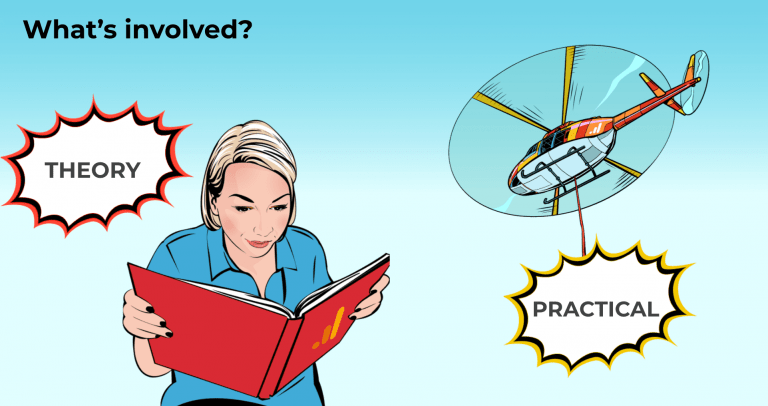
How to get your GA4 Licence
Like any licence there are 2 parts, theory, and practical.
The Helicopter Method © is your navigation plan which is broken down into phases that have 2 parts to each. The thinking, theory, learning side, and the doing, practical element of a setup.
How and when you get started with GA4 is up to you. This change is going to happen, and change is hard.
If you are in the research phase of GA4 and are feeling a little overwhelmed, that is normal, find some comfort in knowing that everyone, and I mean everyone, is going to have to make the switch at some point.
I have been working with clients who have been dual tagging and getting Phase 1 at a minimum completed. Then working towards Phase 2 and 3, and using the insights and reports alongside GA3 (Universal Analytics). By all means, if you want to go all in on GA4, you do you. Equally, if you are in the camp of ‘I am not touching GA4’ it is a free world after all, then my question to you is ‘Which analytics platform are you planning to migrate to?’ Either way, analytics is having a shake up and we are going to be using a new platform. Whichever you use, there is work ahead to get your analytics house in order.

Phase 1 : Dual Tag Basic Configuration
The key objective of this phase is to activate and set up the basic configuration required for GA4 to start to collect baseline data. Ideally you will also setup your BigQuery project which will only collect data the day you setup and link to your GA4 account.
At this early stage, it is an opportunity for you to understand the difference between UA and GA4 in terms of the data model and how events work. You may need the support of your agencies or your IT department to set up your configuration tag in your GTM container, and edit your Property settings at Admin level.
Keep an eye on the GA PR machine, they will announce roll outs and features and decide if the new features should be included in your roadmap.

Theory:
-Understand the data model in GA4
-Understand the Events Concept
-Learn about the UI and how the reports are different
TIP: Use the Google Analytics Demo Account to familiarise yourself with the new UI.
Practical:
-Create GA4 Property
-Setup Data Stream
-Setup GA4 config Tag
-Amend Property Settings
-Create BigQuery Project and Link to GA4 Property
-Introduce Metrics from GA4 into UA reports eg User metrics
OUTPUT:
At the end of this phase you should be collecting data in a GA4 data stream.
This is a baseline setup alongside an active BigQuery Project to collect data.
TIP: BigQuery will only start to collect data the day you link up the property. Ideally you should set this up at the start of your Dual Tag Configuration.If you are new to BigQuery, the best way to describe it is to think of BigQuery as the black box to your helicopter.

Phase 2 : Customise your setup
This phase will move you from the core baseline setup that you get with GA4 to a more customised approach, so you are tracking things bespoke to your website and business model. When you deploy the GA4 configuration tag there are some events that are tracked automatically, and depending on your Property settings, some additional ‘enhanced’ events will also be tracked for you. However there are likely going to be cases where you need additional events to be in the GA4 report that you do not have with the core configuration. For example, form submissions, or ecommerce.
Review your current UA setup and audit the events and conversions you are currently tracking. From this review, it is a chance to see what you would keep, what you want to improve, and what you would like to delete and remove. This activity will help you understand which settings, events, and conversions from Universal Analytics you would like to migrate over to GA4. Doing this step will stop bad settings and bad data being migrated over to your new GA4 Data Stream.

Theory
-Review your UA setup. Audit events and conversion setup. Identify what you would like to edit, add, remove.
-Map out your UA tracking to your GA4 events, this will help your migration. GA4 is not a carbon copy, not all dimensions and metrics have the same event name and event parameter.
-Plan which events you want to publish in your reports. By default only your event name is published in your UI reports. All event parameters will show up in Real Time reports and will all flow to BigQuery. If you want to use your parameters for analysis, you need to publish them. You do this in Custom Definitions. You can have 50 Custom Dimensions and 50 Custom Metrics published. Enhanced Measurement events are available by default so they will not count against your quota.
-Start to create your measurement strategy documentation. Who will own the documents, where will they live, how will they be communicated throughout the organization?
TIP: Keep in mind that Google Analytics already has event names and parameters which should be used before creating your own event names. Before you brief a new event, check that the name does not exist in Automatically Collected Events, Enhanced Measurement or Recommended Events provided by Google.
Practical
-Migrate your UA > GA4 Events. Build these events using the GA4 Event Tag in GTM
-Create Custom Events within the UI to use in reports
-Publish Events (Custom Definitions) so parameters are sent to UI reports
-Create Conversions using Event Name and the option of bespoke Conversions using existing events.
OUTPUT:
At the end of this step, in addition to your basic configuration tracking, you will also have the specific events that complement your measurement strategy and marketing plan. You have custom events created and published for use in the UI and have your conversions setup for your main KPI’s.

Phase 3 : Compare and Review Reports
As you now have core configuration data flowing into your account, and your own events and conversion data setup, you can start to look at building some reports that meet your marketing questions.
This step is all focused on getting the most out of the data you are receiving with GA4 and use it alongside your UA reporting.
There are reports in GA4 that either only exist in Analytics 360, or are new and are not even available in the paid version. You should take advantage of those reports.
TIP: Get familiar with Analysis Hub, this is where you will build your reports. In particular, try building funnels, trended funnels and path analysis. Use these reports alongside your UA reports to get more insights on your strategies.

Theory
-Learn how to use the UI in GA4 start with Standard Reports
-Learn how to build reports in the analysis hub
-Learn how to compare reports and build segments
-Brainstorm how you could use reports in marketing strategy eg path analysis, funnels with time etc.
Practical
-Build and share funnels and reports
-Setup custom insights (like Alerts)
TIP: Consider using the Data Studio connector for GA4 to pull any metrics or insights alongside your existing UA reports. Start to introduce reports and insights now as you build up use cases and confidence with the platform.

Phase 4 : Enhance Setup
By now, you should be confident with the standard reports and be using the Analysis Hub to create your bespoke reports, funnels, path analysis. You should have some specific segments and audiences for detailed analysis of users. You are getting ready to brief your agency or team on the creatives for your remarketing lists. You are also finding which events, parameters and custom definitions are needed for your analysis.
This is the stage where you enhance your setup, adjust your settings, and brief in new events to close any blind spots. Thanks to the flexibility of GA4 you can toggle conversions on and off, and if you meet your collection limits, you can delete and archive to free up new slots.

Theory
-Brainstorm use cases for advanced features like temporary exclusion from remarketing lists.
-Review data and identify how you could edit/ adjust events to bring clarity to your analysis
-Start to internally brief stakeholders with reports from UA and reports from GA4
TIP: Keep an eye on the GA PR machine, they will announce roll outs and features and decide if the new features should be included in your roadmap.
Practical
-Build core reports for analysis and use for reporting (alongside UA reports) Build segments based on actions
-Complete any ecom setup or monetisation report features eg subscription revenue
-Create Audiences (option to include time sequences)
TIP: Provide a timeline for your sole use of GA4 for analysis in your reports to stakeholders.
OUTPUT:
At this stage, you are making full use of the new and enhanced features GA4 has to offer. You and your team are getting ready to use GA4 as the primary reporting source and UA as a backup.

Phase 5 : BigQuery
Think of BigQuery as the black box to your helicopter. It is going to store all your rawdata, everything. BigQuery will become your new best friend for capturing the data you are interested in, but also for joining additional data that you were not able to send with your implementation.
It is well worth setting up your BigQuery and GA4 account as soon as you can (Phase 1) as there are no billing charges associated with exporting data from GA4 to BigQuery.
Even if you think you may not be ready to use BigQuery – yet– I would still advocate setting up and linking your GA4 account to your BigQuery account as it will only start to record data in your little black box the day you set it up.
The data retention in GA4 is a max of 14 months (GA4 360 has the option of up to 50 months). So you are going to have to use BigQuery at some point (especially if you are on the free GA4) to do your historical data analysis, think year 2021 vs 2020, 2019 etc, so setting up now will help calm a future headache!

Theory
-Understand how BigQuery works and start to look at the interface and data in the warehouse ‘black box’
-Identify what you need in Analysis hub UI and what is needed in BigQuery
-Work with agencies / IT to scope out use cases for BigQuery and your marketing eg predictive analysis for paid media, analysis of buyer patterns
Practical
-Setup queries and export data for reporting.
TIP: There is a Google Analytics sample dataset for BigQuery that you can use . Once you have access to the dataset you can run queries for the period of 1-Aug-2016 to 1-Aug-2017.
There is of course a LOT to get your head around with this new analytics platform. This road map is intended to help you plan your migration and give you some focus points in phases.
This is a huge opportunity to develop and refine your measurement strategy. Define what works for you now, and what you need for later. Yes, this is going to take investment.
You will need to dedicate time and resources to set up GA4 and train your staff on how to use it. Doing it now, over the coming months will make the adjustment easier.
And remember, we are all on this journey, everyone is going to have to do this work, so go at your own pace.
You got this!
If you found this useful, drop me a comment below or share this post. And a happy easter egg of sorts for getting all the down to the end of this post *highfive* here is the link for a PDF copy of this GA4 Migration Plan from The Coloring in Department
